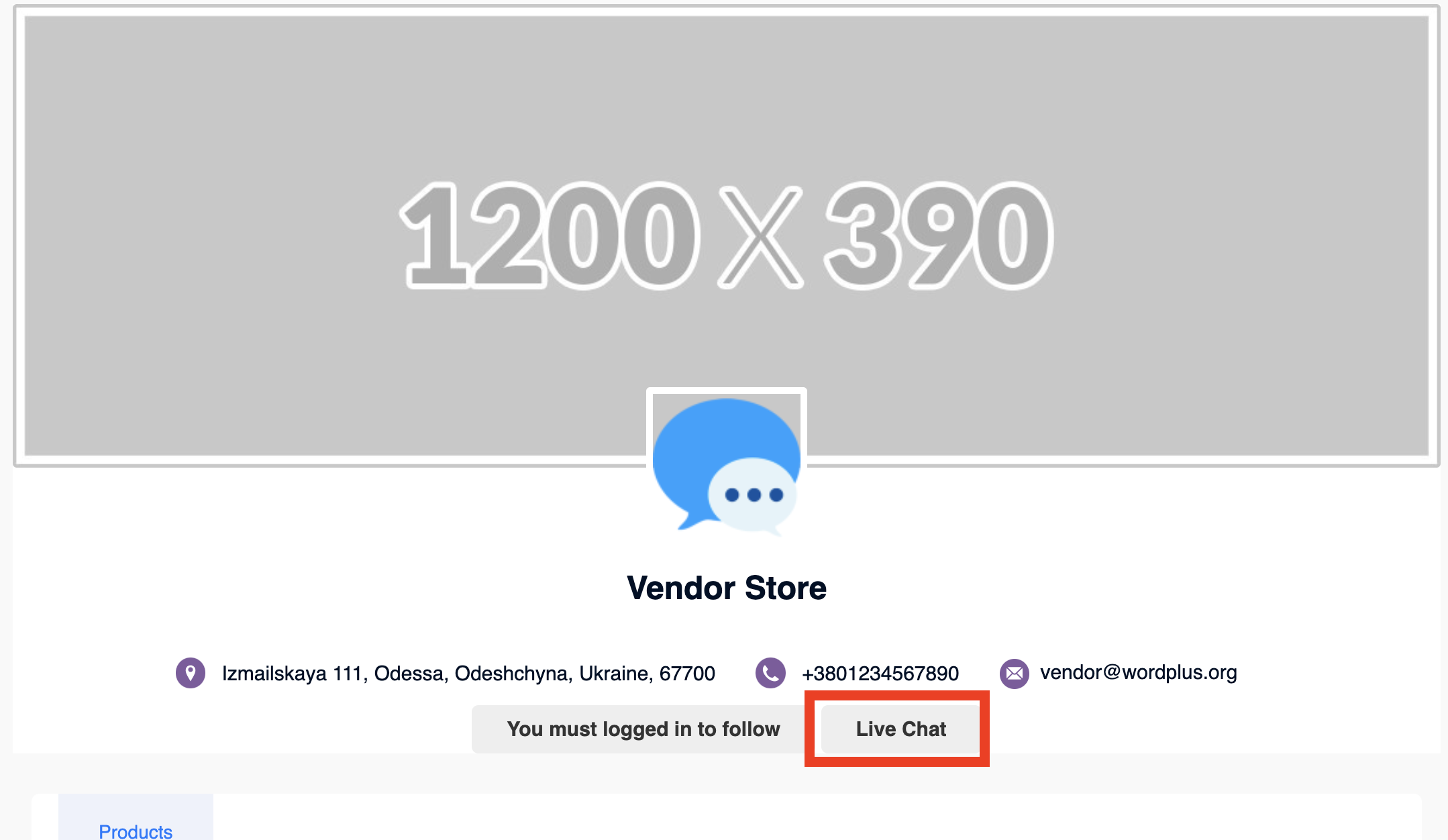MultiVendorX
REQUIREMENTS
To install the plugin ensure that your website running:
- WordPress 5.9 or newer
- PHP 7.1 or newer
Video demonstration
Installation
How to install MultiVendorX
Download MultiVendorX from official website and install following standard WordPress installation process
How to install Better Messages with MultiVendorX
- Install the plugin through the WordPress plugins screen directly or upload the plugin files to the
/wp-content/plugins/bp-better-messagesdirectory. - Activate the plugin through the Plugins screen in WordPress
- Use the Better Messages -> Settings menu to configure the plugin
- Go to Integrations -> Other Plugins and Enable Live Chat for Vendors in MultiVendorX Integration section
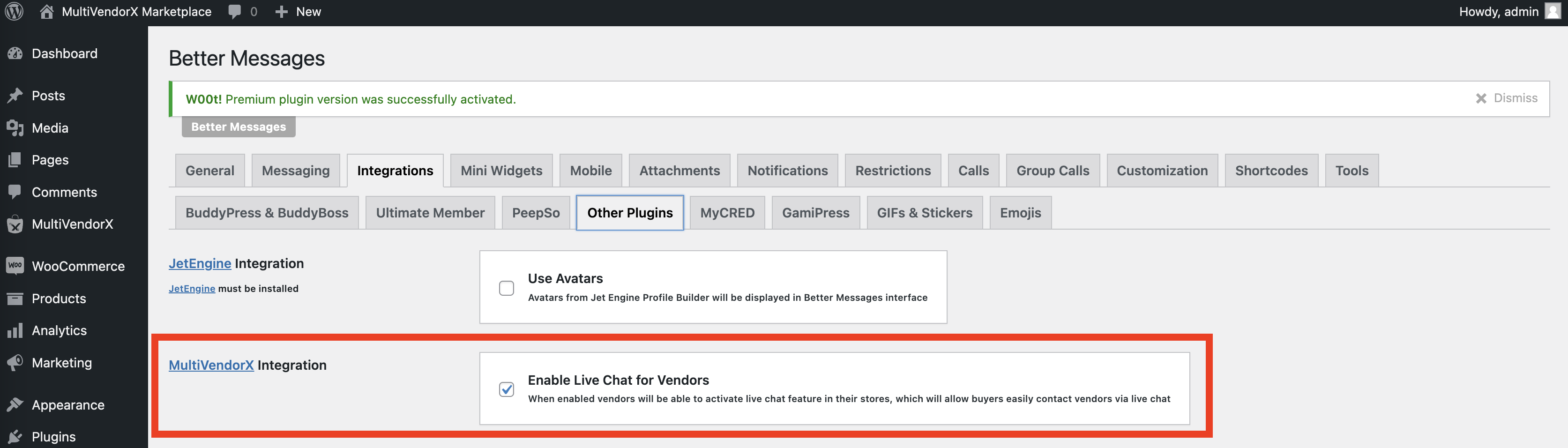
Supported features
When you install MultiVendorX plugin with Better Messages:
- Vendors have a new setting in Shop Configuration to enable Live Chat
- When Live Chat is enabled in Shop Configuration - the Live Chat tab appears at Vendor Dashboard
- All vendor avatars in Better Messages interface automatically displayed from MultiVendorX shop profiles
- All links to vendors in Better Messages interface automatically points to MultiVendorX shop profiles
Adds Live Chat tab to Vendor Dashboard
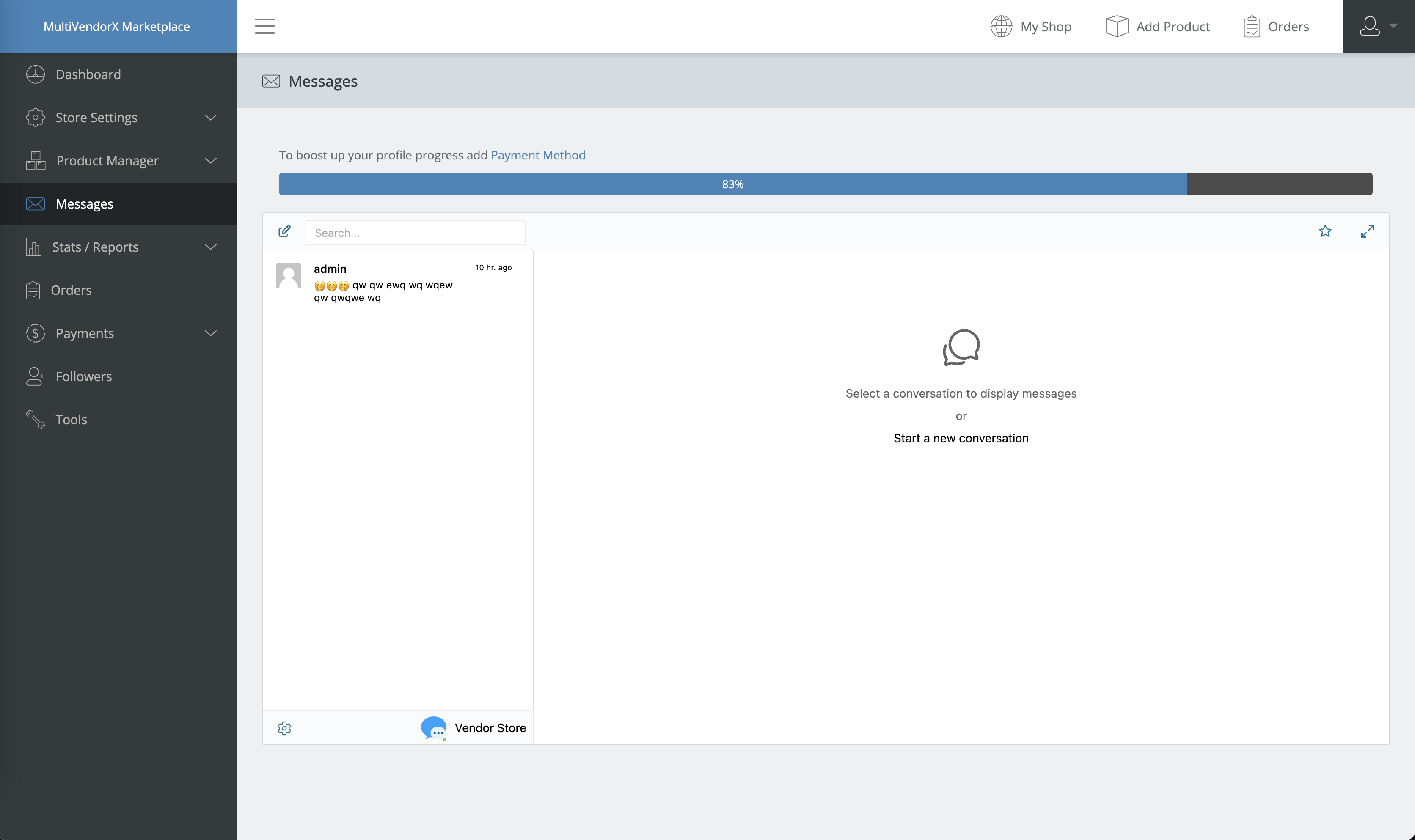
Adds Live Chat button to products which are selling by vendors
If you are using custom page builder or button does not show up due to different reasons, you can use this shortcode to show the button at your product page [better_messages_multivendorx_product_button]
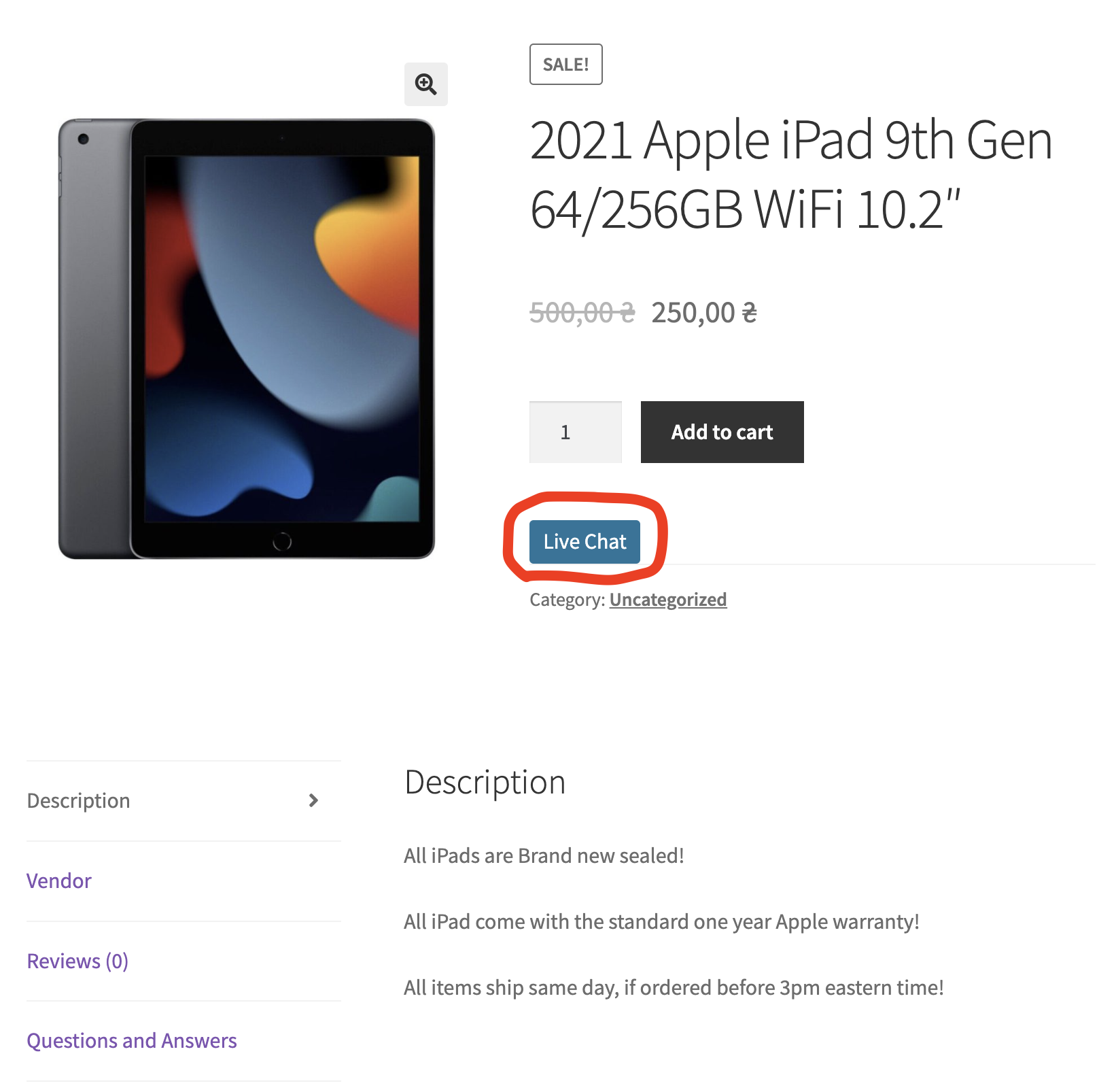
Adds Live Chat button to vendor shop page
If you are using custom page builder or button does not show up due to different reasons, you can use this shortcode to show the button at your shop page [better_messages_multivendorx_store_button]