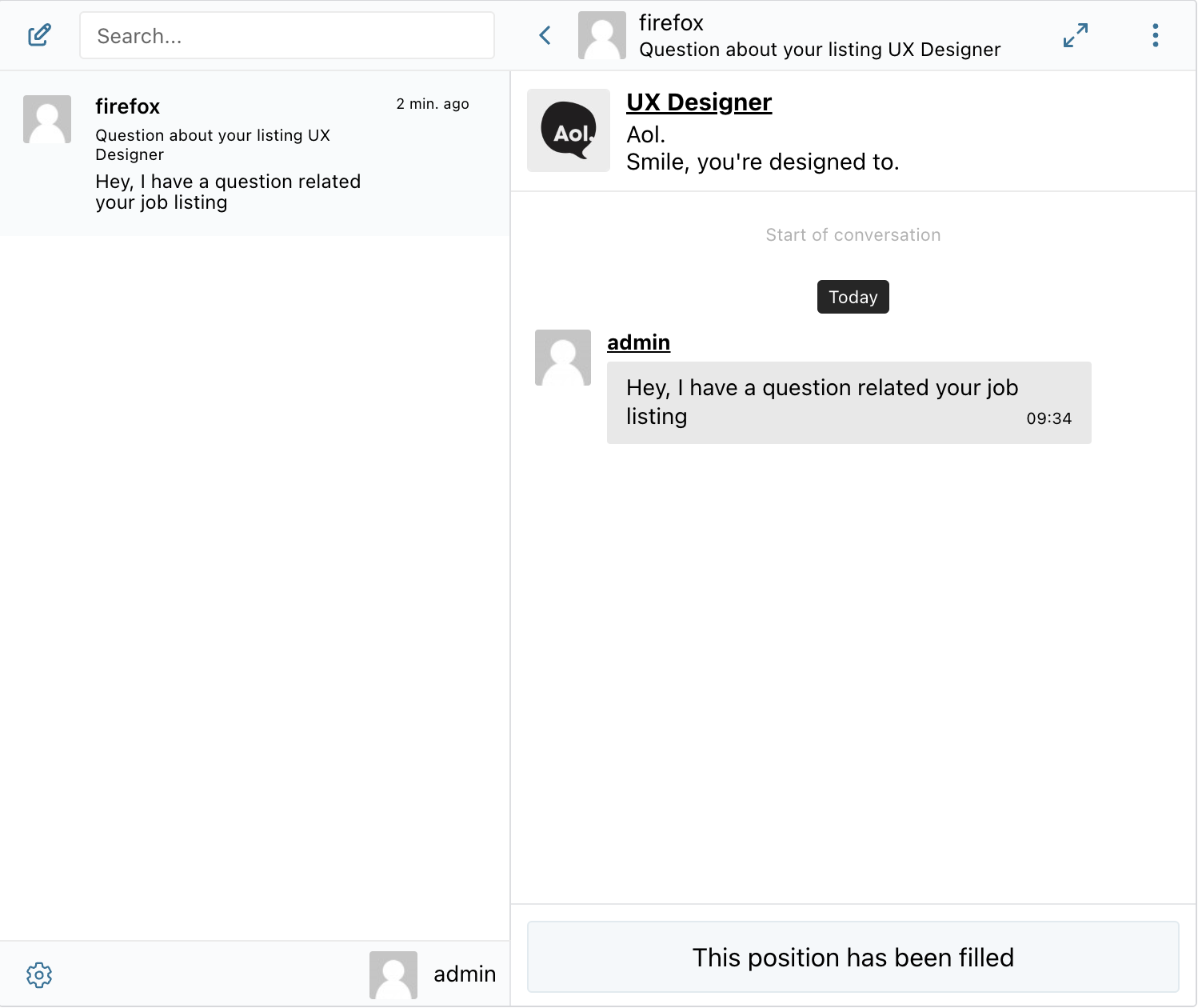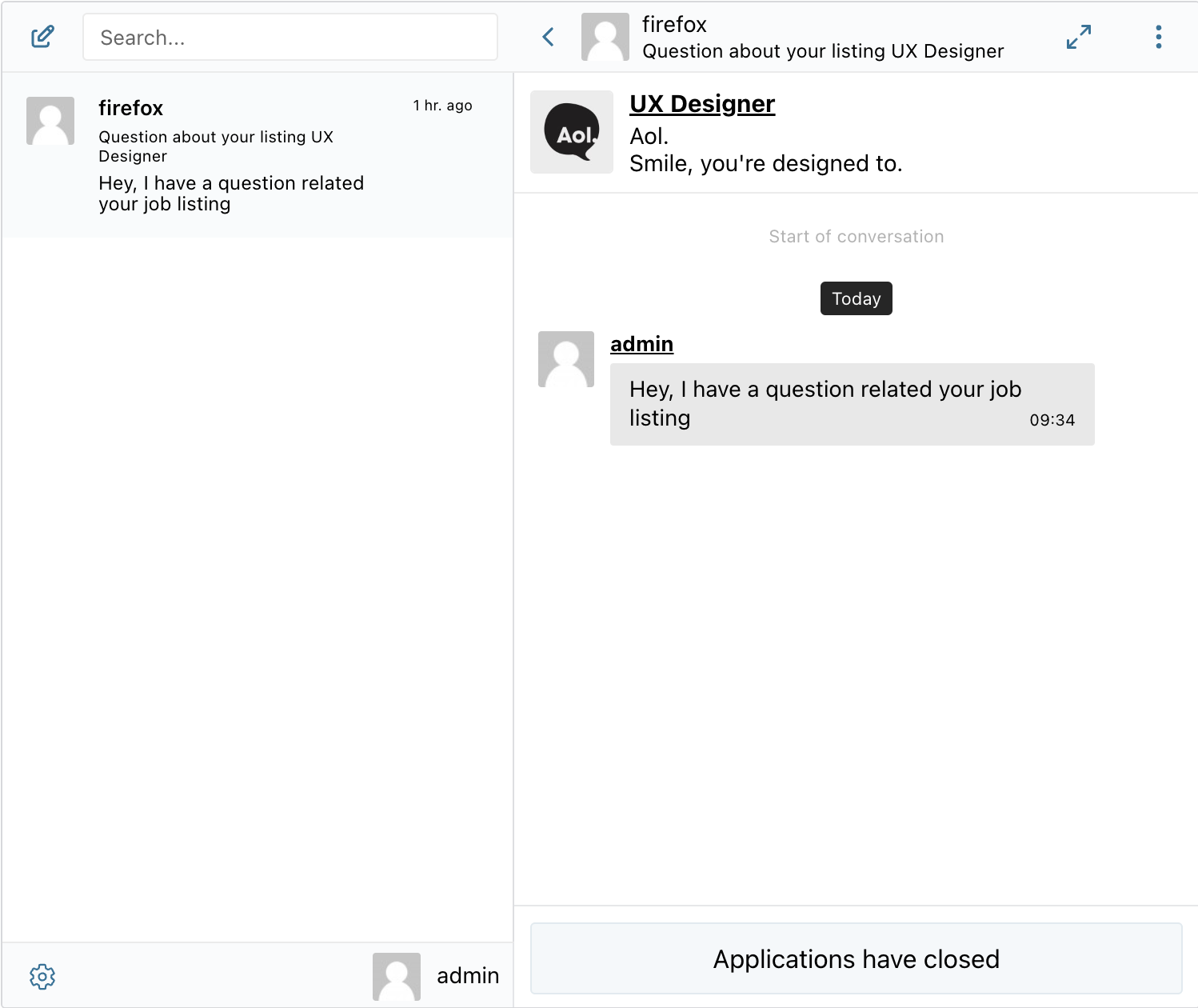WP Job Manager
REQUIREMENTS
To install the plugin ensure that your website running:
- WordPress 5.9 or newer
- PHP 7.1 or newer
Installation
How to install WP Job Manager
Download WP Job Manager from official website and install following standard WordPress installation process
How to install Better Messages with WP Job Manager
- Install the plugin through the WordPress plugins screen directly or upload the plugin files to the
/wp-content/plugins/bp-better-messagesdirectory. - Activate the plugin through the Plugins screen in WordPress
- Use the Better Messages -> Settings menu to configure the plugin
- Go to Integrations -> Other Plugins and Enable Live Chat for Job Listings in WP Job Manager Integration section
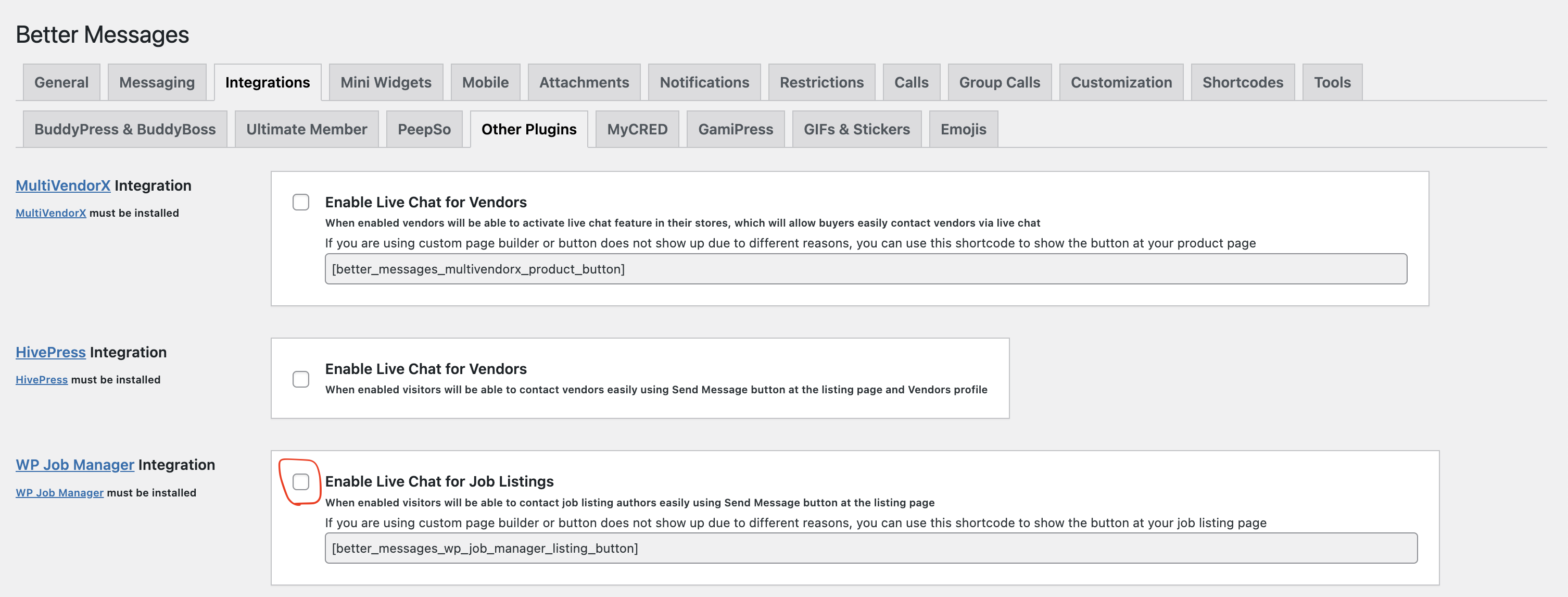
After the option is activated, all active job listings that are not filled or expired will have "Send Messages" button after job listing description.
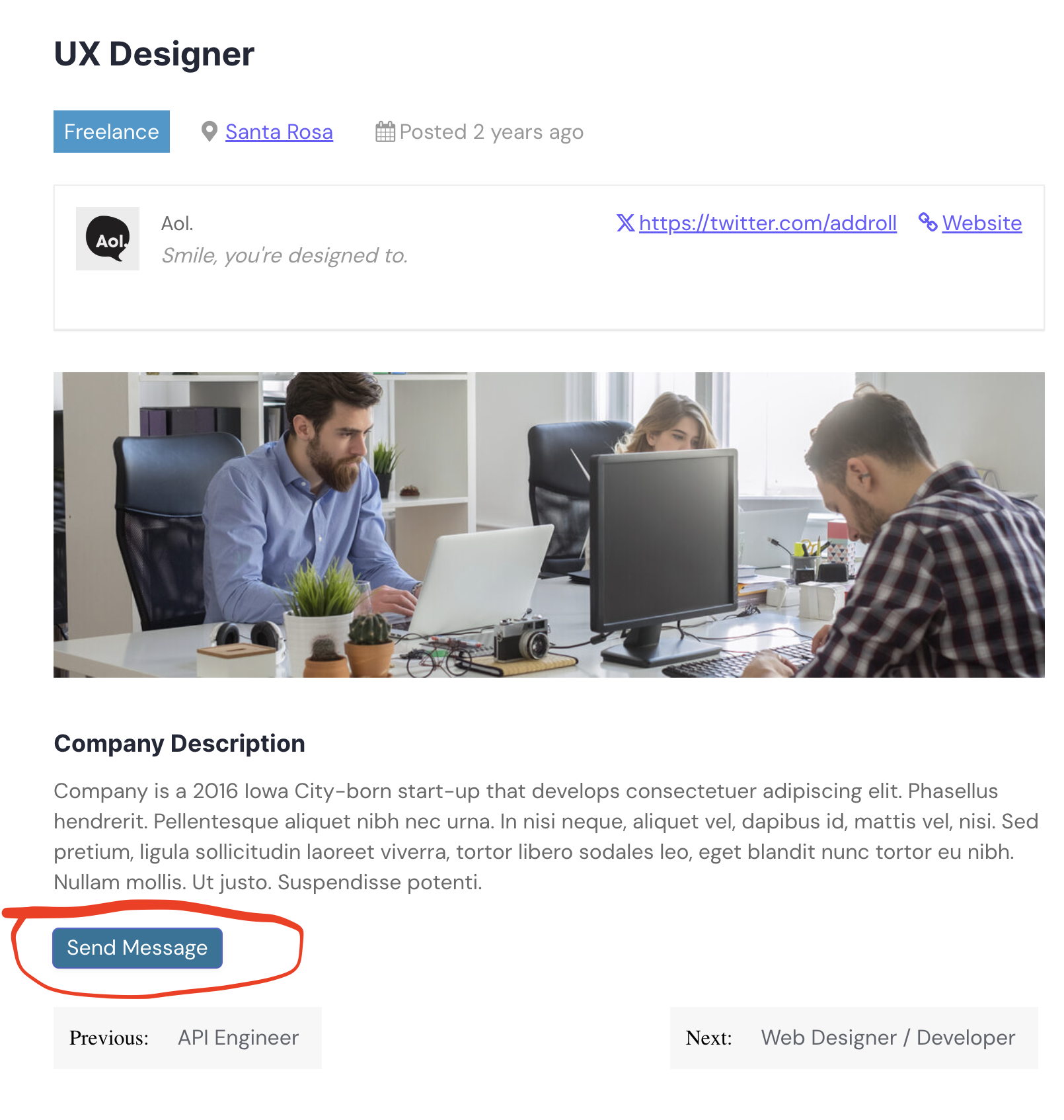
After pressing the Send Message button, user will be directed to private conversation screen, where he can contact job listing author:
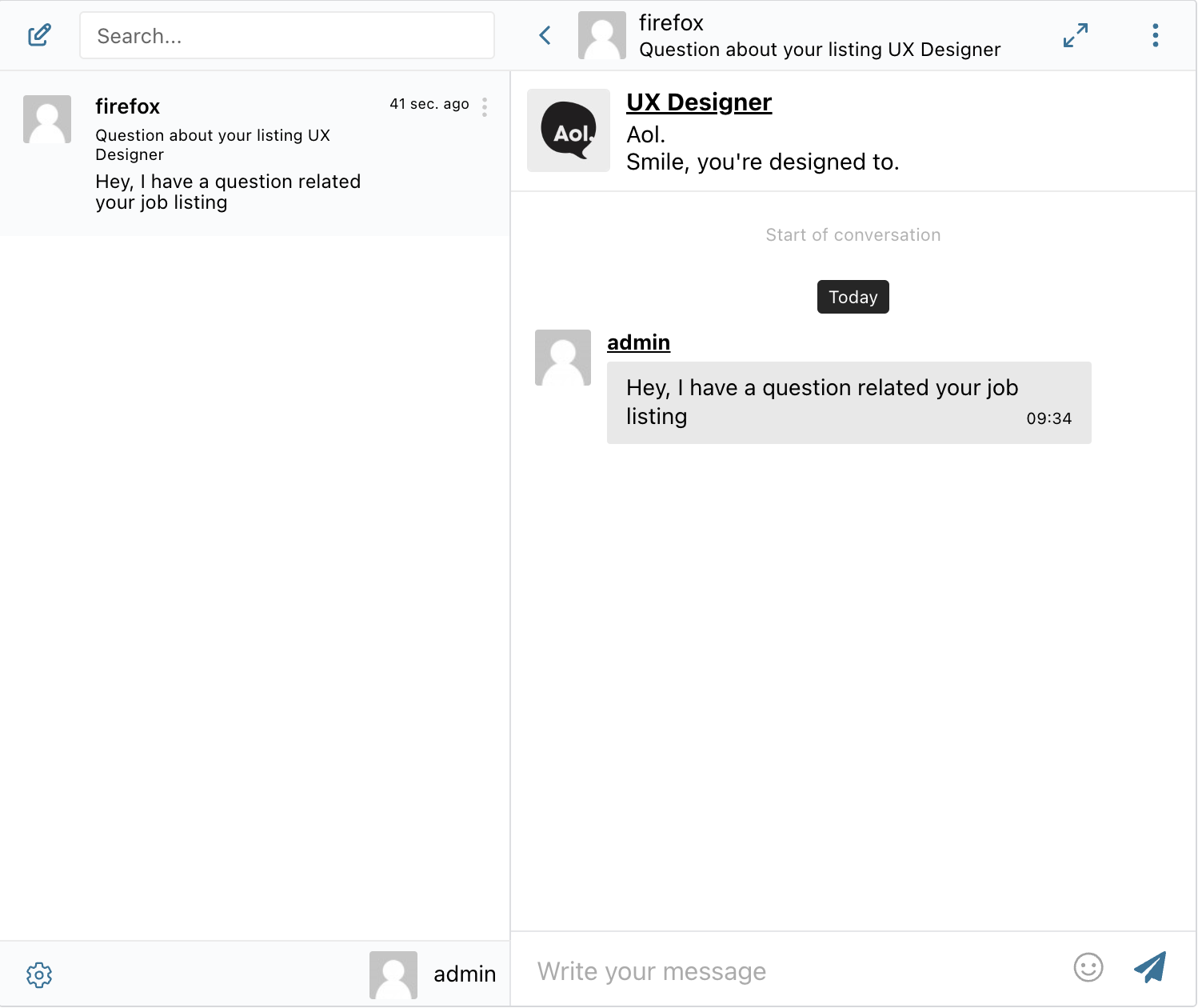
If after the conversation is created, the job listing item is filled or expired, the user will not be able to send messages anymore and will see the following messages: