OneSignal
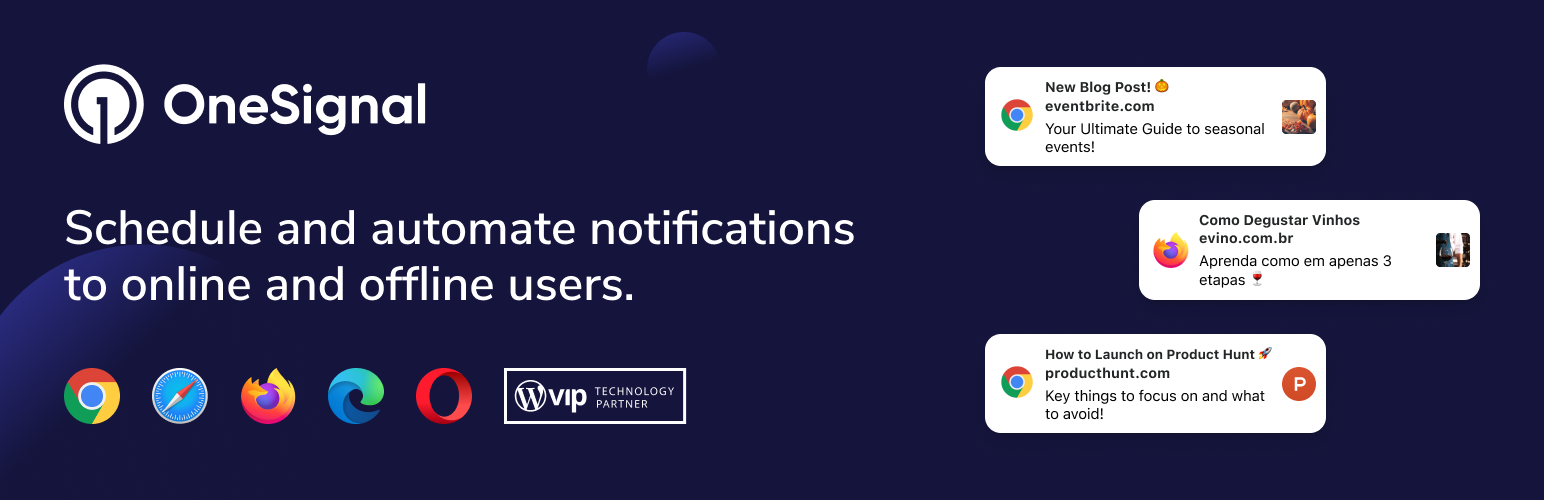
WebSocket Version Guide
This functionality available only with WebSocket Version
Compatibility
This guide compatible with Better Messages 2.1.2 or higher
Installation
- Download OneSignal from official website and install following standard WordPress installation process
- Configure OneSignal plugin following official guide
By default, OneSignal WordPress plugin does not assign external user id to web push subscription, but that is required for sending private messages notifications, so Better Messages will try to automatically associate user IDs to OneSignal subscriptions as External User Ids.